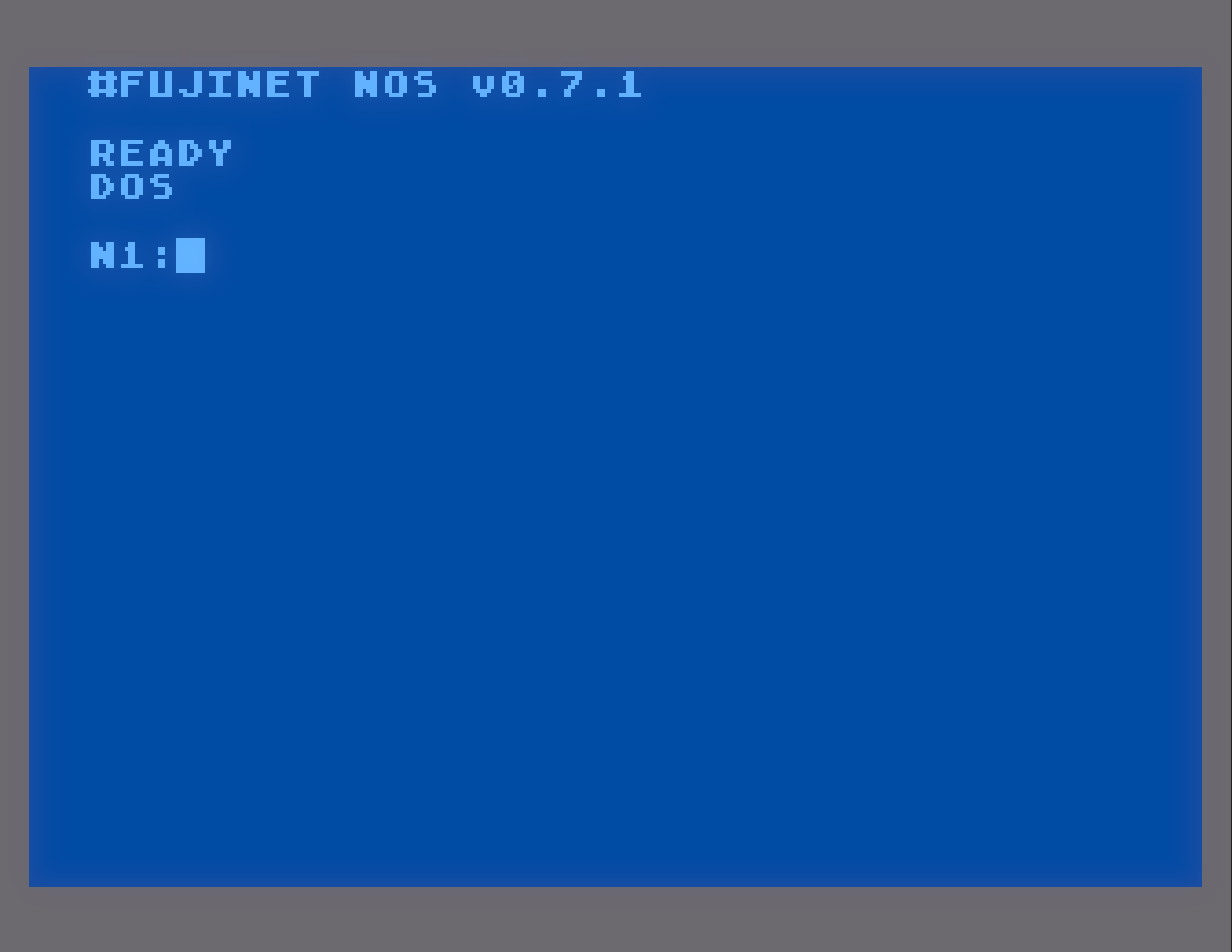FujiNet NOS – A Network Only DOS.
In addition to simulating existing Atari disk drives, FujiNet opens up a new possibility for Atari 8-bit users: The ability to use files stored on networked file systems directly, without needing to use a disk image file as an intermediary. The NOS is a self booting ATR which can be mounted into device slot 1 and booted in place of a typical DOS. While at version 0.7.1, it is not yet complete, it is already quite usable, thanks to the consistent efforts of Michael Sternberg, who has done a fantastic job, so far.
Booting NOS
A copy of NOS 0.7.1 can be found in the /Atari-8-bit/DOS/ folder of the apps.irata.online TNFS server, and mounted into device slot 1:
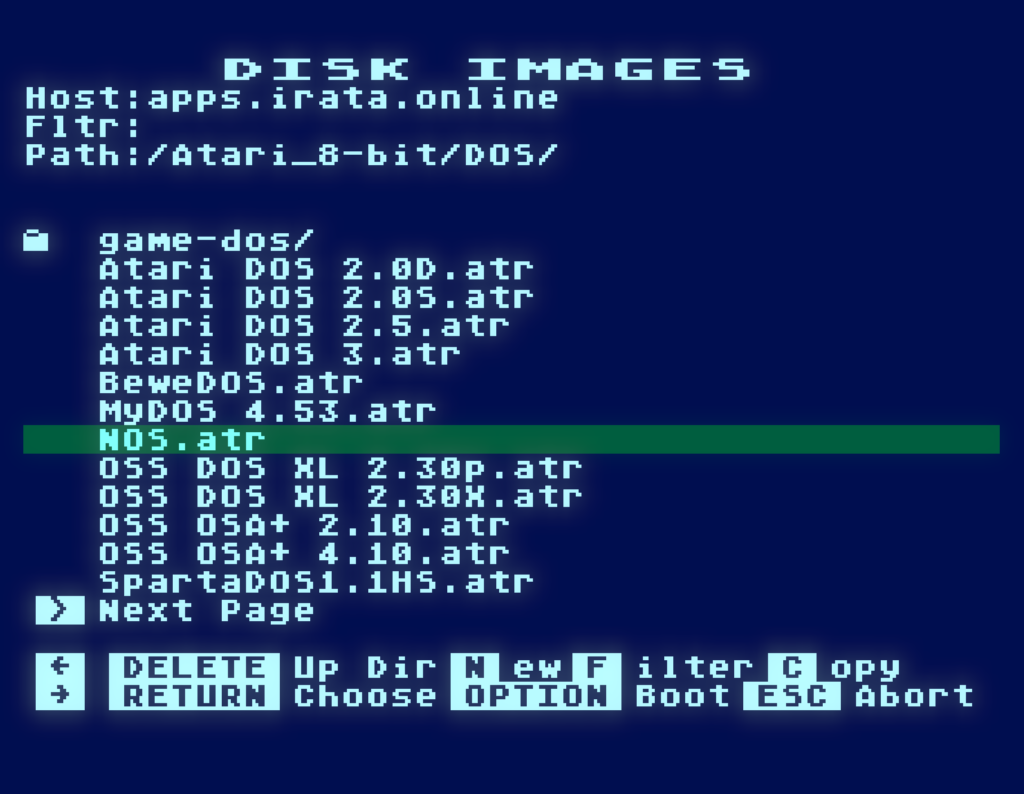
Once booted, you will be transferred to a cartridge, if present. The usual DOS statement in BASIC will transfer you to NOS, just like with DOS, if you do not have a cartridge installed, NOS will take control immediately, putting us on device N1 (of which there are 8 such N: devices that you can use independently):
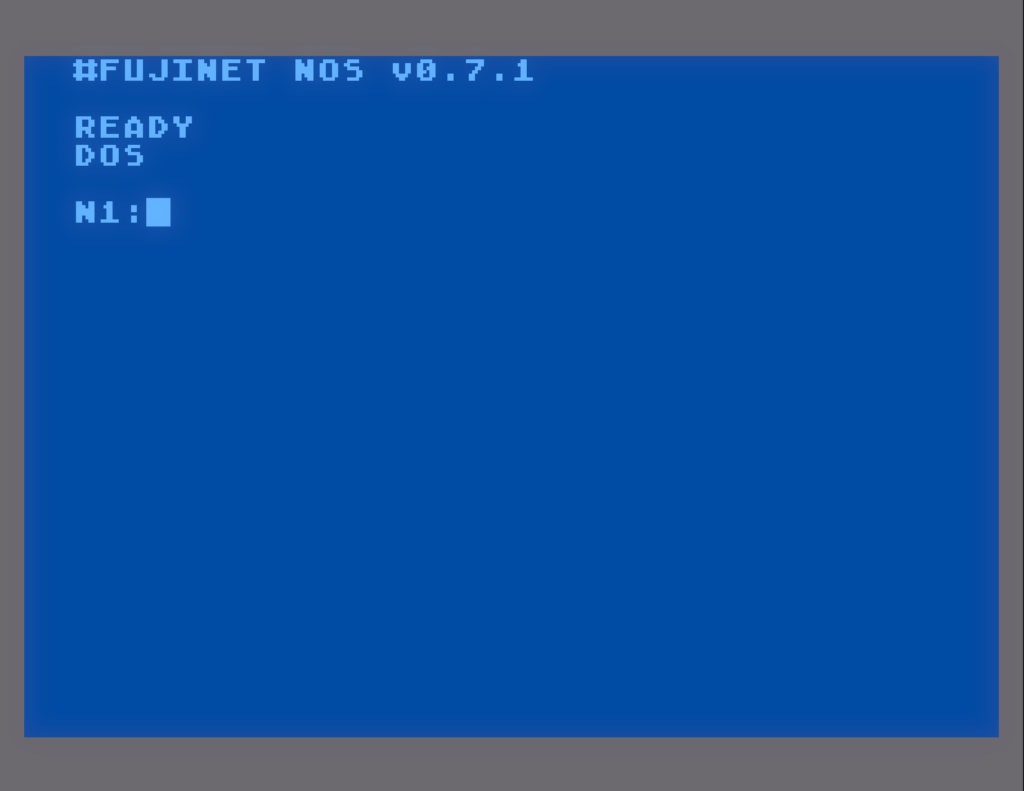
Getting Help
Yes. NOS is a command line DOS, in the same spirit as DOS XL, XDOS, and SpartaDOS. Thankfully, there is a comprehensive HELP system that reads its data from GitHub, just type HELP:
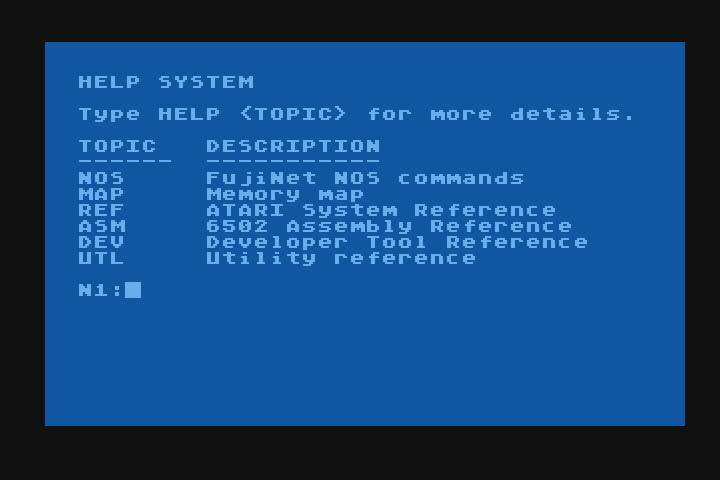
Each of these subsections give not only references for the built-in commands, but are also comprehensive references for software developers:
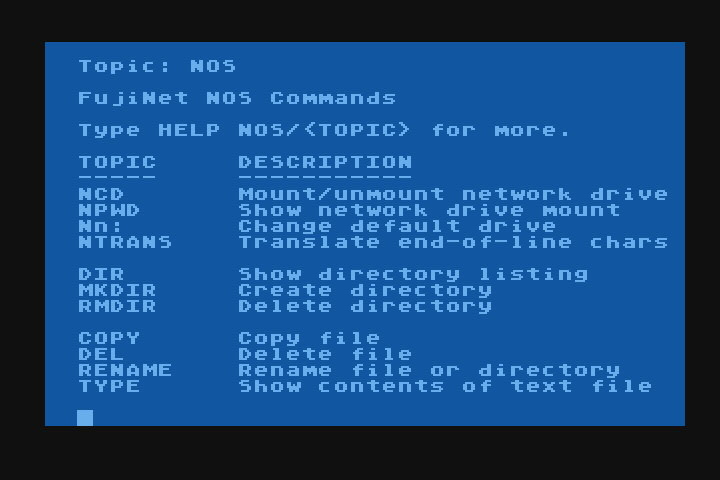
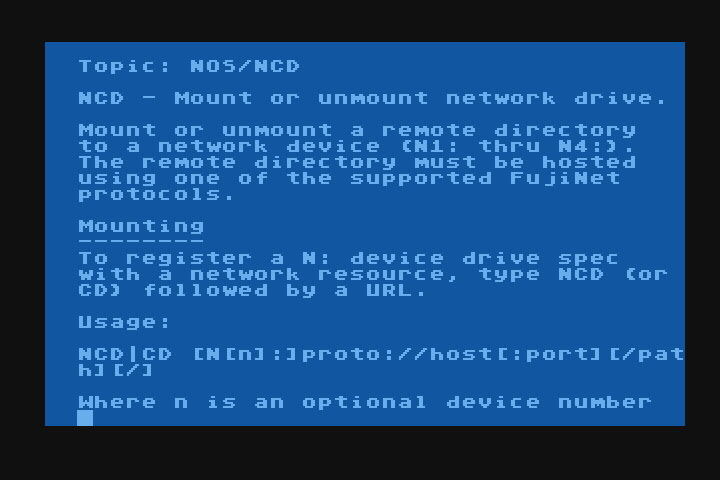
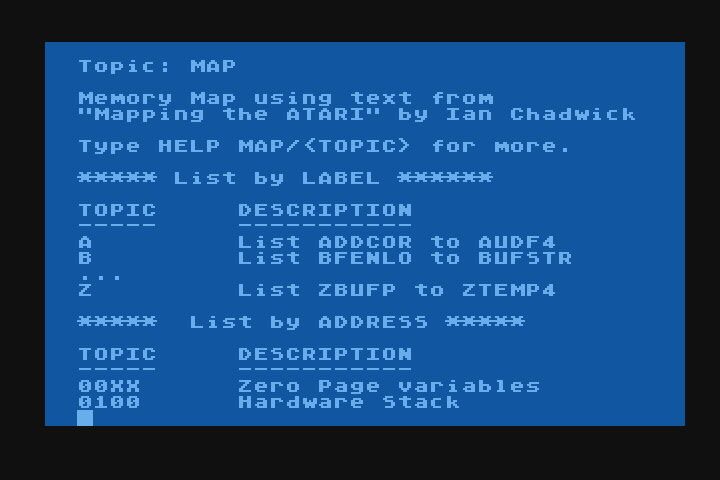
This will allow all of us as a community to add documentation for things we can add and do with NOS.
Where is the D: device?
There is no D: device. Since NOS does not load a file system of its own into memory, and relies on the FujiNet to do filesystem things, there is no D: device driver, and thus no way to access either physical drives or disk images mounted in FujiNet device slots.
Instead of providing a disk drive oriented file system, NOS provides the same N: device that is provided by NDEV in the FujiNet Network tools that are a part of every DOS disk in the Atari_8-bit/DOS/ folder on apps.irata.online.
What you can access is any individual file, over any protocol that the N: device can use. This means protocols such as:
- TNFS
- FTP
- SMB (Windows File Sharing)
- HTTP/S (Web, including WEBDAV)
- SD (direct access to individual files on the SD card slot)
As a convenience, the N: device is also mapped to the D: device in HATABS, so that programs that only allow D: devicespecs can still work.
Let’s Load a Game!
In order to demonstrate how NOS works, and what makes it different from e.g. SpartaDOS, or MyDOS, or Atari DOS, let’s load a game directly from the Pigwa FTP server. To do this, we’ll iteratively change the directory using CD, and observing where we are with DIR. Once we get to our destination, we’ll load the game.
We’ll wind up here:
N1:CD "N:FTP://FTP.PIGWA.NET/stuff/collections/holmes cd/Holmes 2/Atari Archives/Antic Files/88/"
Of course, we can indeed type this all in at once, if we wanted, or we can change the path starting at the host name:
N1:CD N:FTP://FTP.PIGWA.NET/
We can see that the path has changed, by using the PWD (aka NPWD) command. This command can be issued to see the current path:
N1:PWD
And we can use the DIR command to get a directory at this location:
N1:DIR
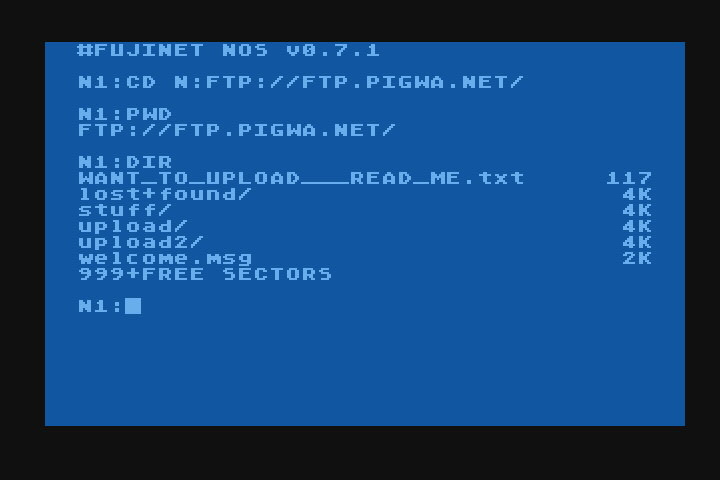
We can continue to traverse the path above, by passing the next part of the path to the CD command, and looking at the resulting directory, which we can double check with the PWD command:
N1:CD stuff
N1:PWD
N1:DIR
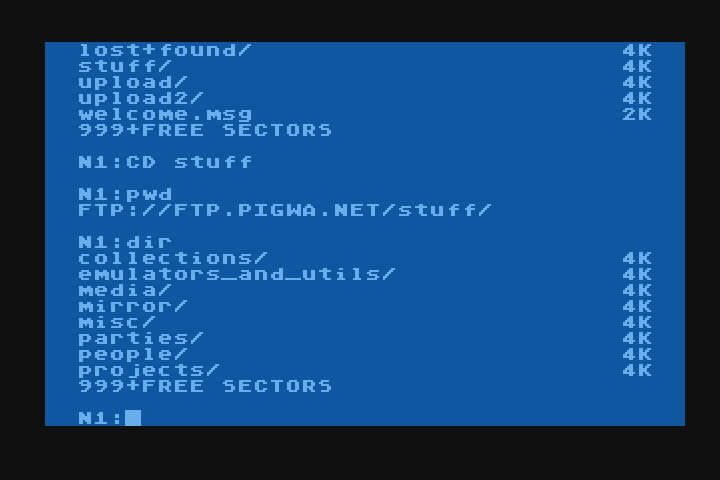
You don’t have to put each path component individually, you can concatenate path components together, seperated by a slash:
N1:CD “collections/holmes cd/Holmes 2/”
Note: Since the path contained a space, double-quotes are used to indicate that it’s all part of the path, and are only needed if the desired path contains any spaces.
You can see the result with the PWD command:
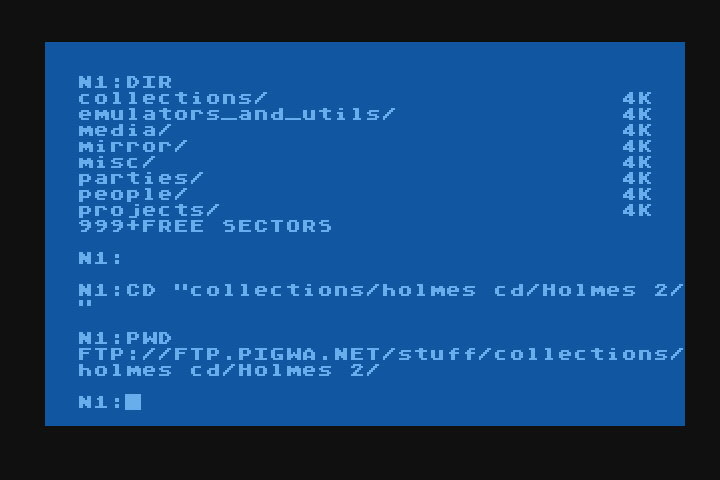
Also note: Many modern file systems are case-sensitive, and you must type names exactly as the system expects them.
Once we get to the target path:
N:TNFS://FTP.PIGWA.NET/stuff/collections/holmes cd/Holmes 2/Atari Archives/Antic Files/88/
We can look for specific files beginning with F:
N:DIR F*.*
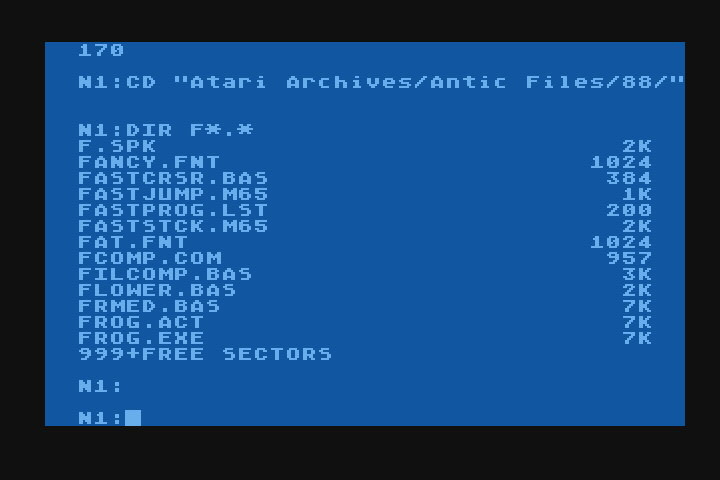
Let’s load FROG.EXE:
N1:LOAD FROG.EXE
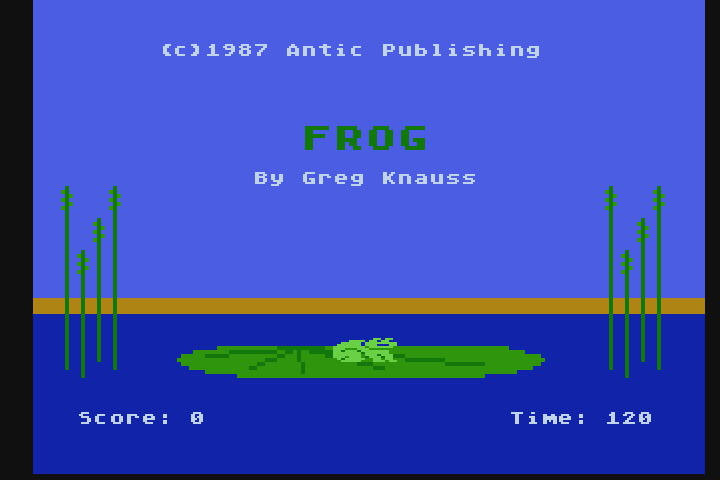
There we go. A game that was loaded directly from an FTP server, onto the Atari, courtesy of the FujiNet doing all the heavy lifting behind the scenes.
N: Works Everywhere
As a bonus, re-boot your Atari computer with BASIC inserted or enabled. If your FujiNet was powered off during this process, go back to the same path:
N:TNFS://FTP.PIGWA.NET/stuff/collections/holmes cd/Holmes 2/Atari Archives/Antic Files/88/
And from BASIC type:
READY
RUN"N:SUNSET.BAS"
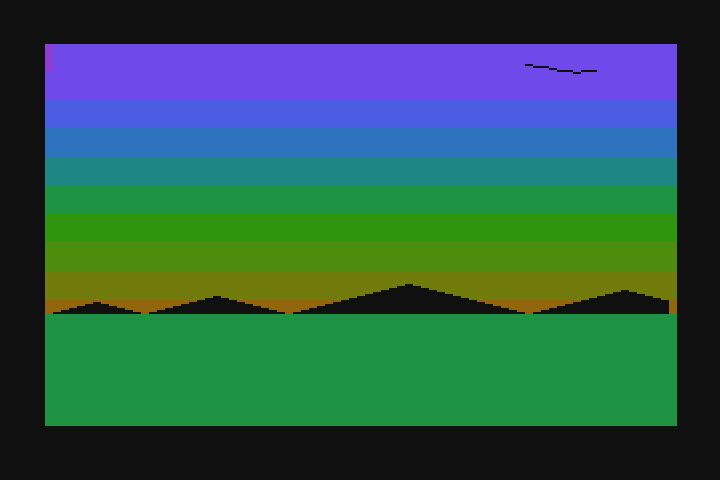
Cool, huh? 🙂
N1: N2: N3: …
As has been alluded to before, there are 8 network devices defined in the FujiNet firmware, and NOS can use them all.
Note: N8: is used by NOS to handle features such as HELP.
You can change network devices in NOS by typing N1: to N8: at the prompt.
N1:N2:
The prompt will change to indicate the new default device:
N2:
This means each N: device can point to a different path:
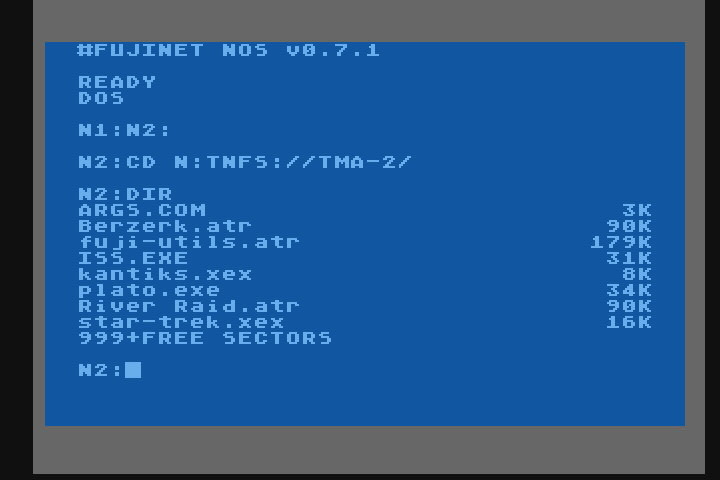
In this case, N2: points to a local TNFS file server that I use for software development.
And I can easily copy files from one N: device to another, such as transferring the FROG.EXE we loaded earlier from FTP in N1:, onto my local TNFS file server, now in N2:
N2:COPY N1:FROG.EXE,N2:FROG.EXE
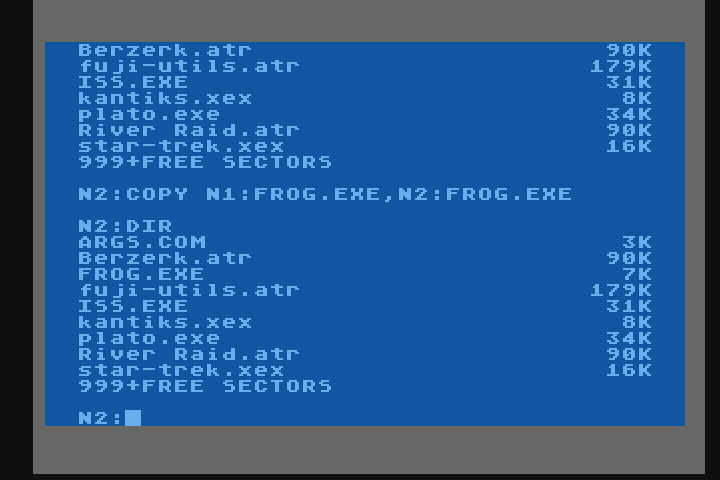
File management tasks such as renaming, deleting, as well as making and removing directories are also possible:
N2:REN FROG.EXE,TOAD.EXE
N2:MKDIR WORK
N2:DEL kantiks.xex
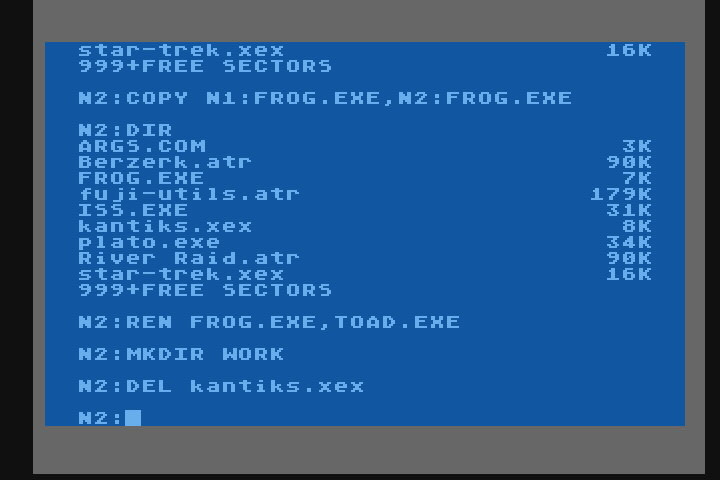
Automatic Boot Script
Any text file can be assigned as an automatic boot script using the AUTORUN command, giving the full path to the script:
N1:AUTORUN N:TNFS://TMA-2/AUTO.TXT
To accomplish this, NOS sets an AppKey on your FuijNet, which NOS will read when booted. This feature is useful for setting up a consistent environment with the N: devices pointed to your preferred network locations.
The Road to 1.0
While work on NOS is progressing, part of this post is a call to bring interested people in to help work on NOS and polish it up, and make it better. There are still many weird little bugs that can crop up during use, so we ask that users be patient, and if developers can help, feel free to grab a copy of the source code, and improve upon it.
The source code can be fetched from GitHub in the fujinet-nhandler repository:
https://github.com/FujiNetWIFI/fujinet-nhandler
And NOS is written in Assembler, using the mads assembler. The resulting build from the makefile generates the bootable ATR disk image automatically.
Thank you all for reading, I hope NOS will at the very least inspire new ways to think about how FujiNet can access networked files, unencumbered by legacy disk drive file systems, and hopefully maybe it can inspire some much needed improvements or totally new ideas in this space. -Thom