Wiki Home >> Virtual-CoCo-FujiNet
Virtual-CoCo-FujiNet
>[!note]
>Work in progress - Jeff P.
It is beyond the scope of this initial "getting started" document to provide detailed steps of building FujiNet-PC for the CoCo or even how to build/install the CoCo emulators mentioned. Additional detailed information may be added to this wiki over time.
FujiNet-PC instructions:
You will need to build/install FujiNet-PC for the CoCo platform (source included as part of the fujinet-firmware github repo) located at:
https://github.com/FujiNetWIFI/fujinet-firmware
The detailed steps for performing this build can be found here and uses the build.sh script:
https://github.com/FujiNetWIFI/fujinet-firmware/blob/master/build-sh.md
./build.sh -b -p COCO
If the build process completes successfully, you should see this:
...
...
[ 99%] Built target fujinet
[100%] Preparing dist directory
[100%] Built target dist
Built PC version in build/dist folder
To start the fujinet-pc application, launch the run-fujinet script from the ../build/dist folder:
./run-fujinet
You should see something like this in the console:
~/source/fujinet-pc-CoCo/build/dist$ ./run-fujinet
Starting FujiNet
10:07:59.388106 >
10:07:59.388153 >
10:07:59.388156 > --~--~--~--
10:07:59.388159 > FujiNet v1.3+git-a6065d77 2024-06-24 22:33:26 (COCO) Started @ 1
10:07:59.388168 > Detected Hardware Version: fujinet-pc
10:07:59.388176 > SPIFFS mounted.
10:07:59.388182 > SD mounted (directory "SD").
10:07:59.388188 > fnConfig::load "fnconfig.ini"
10:07:59.388212 > fnConfig::load read 825 bytes from config file
10:07:59.388252 > Reading wifi section
10:07:59.388286 > theFuji.setup()
10:07:59.388294 > insert_boot_device()
10:07:59.388296 > FileSystemSPIFFS::filehandler_open /autorun.dsk rb
10:07:59.388303 > new FileHandlerLocal
10:07:59.388306 > FileHandlerLocal::seek
10:07:59.388318 > FileHandlerLocal::tell
10:07:59.388321 > FileHandlerLocal::seek
10:07:59.388324 > DW disk MOUNT /autorun.dsk
10:07:59.388327 > DSK MOUNT
10:07:59.388329 > Creating a default printer using FS_SDFAT storage and type 1
10:07:59.388337 > DwCom::set_serial_port /dev/ttyUSB0
10:07:59.388339 > DwCom::set_becker_host localhost:65504
10:07:59.388341 > DwCom::set_drivewire_mode: BECKER
10:07:59.388344 > BeckerPort: No WiFi!
10:07:59.388346 > Suspending BeckerPort for 1000 ms
10:07:59.388349 > [/home/ron/source/fujinet-pc-CoCo/lib/bus/drivewire/drivewire.cpp:511] setup(): DRIVEWIRE MODE
10:07:59.388352 > Setup complete @ 1 (0ms)
10:07:59.388355 > DummyWiFiManager::start
10:07:59.388362 > Starting web server http://0.0.0.0:8000
10:07:59.388512 > DummyWiFi connect to SSID "Dummy Cafe"
10:08:00.389895 > Setting up BeckerPort: listening on localhost:65504
10:08:00.389910 > Resolving hostname "localhost"
10:08:00.390030 > Resolved to address 127.0.0.1
10:08:00.390042 > ### BeckerPort accepting connections ###
Emulator Instructions:
MAME - https://www.mamedev.org/
mame coco3 -ramsize 512k -ext fdc,bios=hdbk3
It's important to make sure the Becker Port is ON in MAME's UI (under Machine Configuration and accessible using the TAB key)
XRoar - https://www.6809.org.uk/xroar/
xroar -default-machine coco3 -machine-cart becker
VCC - https://github.com/VCCE/VCC
OVCC - https://github.com/WallyZambotti/OVCC
Cartridge Menu
-> Cartridge
-> Add MPI.DLL
-> MPI Slot 4
-> Add FD502.DLL
-> MPI Slot 3
-> Add BECKER.DLL
-> MPI Config
-> Set Slot Select to 4
-> FD-502 Config
-> Enable External ROM
-> Use hdbdw3bc3.rom for External Disk ROM Image
File Menu
-> Save Config (you can overwrite default of vcc.ini)
-> Hard Reset [F9]
Wiki content is mirrored from the FujiNet Github Wiki