Wiki Home >> MIDIMaze
MIDIMaze
MIDI Maze on the Fujinet
The FujiNet is also able to simulate a MIDIMate device, for the purpose of playing multiplayer games of "MIDI Maze".
MIDIMate backstory
MIDIMate, produced by Hybrid-Arts, and first released in 1985, was one of a number of Musical Instrument Digital Interface (MIDI) devices created for the Atari 8-bit. MIDI itself is a technical standard that describes a communications protocol, digital interface, and electrical connectors that connect a wide variety of electronic musical instruments, computers, and related audio devices for playing, editing and recording music. (See Wikipedia's entry on MIDI)
Today (2020s) there are a few MIDIMate compatible devices out there, but we won't discuss it here in detail, since the focus of this page is how FujiNet emulates a MIDIMate, for the purpose of playing multiplayer games, like "MIDI Maze"...
MIDI Maze backstory
"MIDI Maze" was a well-known 3D first-person shooter deathmatch game for the Atari ST, developed by Xanth Software F/X and released in 1987 by Hybrid Arts. Ports of this game were released, as "Faceball 2000", for a variety of platforms in the early 1990s, including Game Boy, Super Nintendo, and Game Gear. (See Wikipedia's entry on MIDI Maze)
The Atari ST version of the game supported up to 16 computers networked together via a "MIDI Ring", daisy-chaining MIDI ports, which were built into Atari ST computers.
Atari 8-bit port
An Atari 8-bit port of the game, for use with the MIDIMate, was also created by Xanth in 1989, to be published by Atari Corp., but was not released. A prototype was eventually released. You can learn more at AtariMania's entry for MIDI-Maze, and Michael St. Pierre ('mytek')'s extensive "MIDI - Music and MultiPlayer Gaming on your Atari" page.
Along with MIDIMate support, the 8-bit version also offers single-player ("Solo") play, and two-player play via modem, with support for XM301 and SX212 modems, or use of an Atari 850 interface (R: device).
Playing MIDI Maze on your Atari with FujiNet
"MIDI Maze" was to come on a cartridge, so you will either need a cartridge version of it -- Bits of the Past sells a cartridge PCB with MIDI Maze -- or a cartridge that can be flashed, or has removable (SD or CF) storage, like a AtariMax MaxFlash cart, The Ultimate SD Cart, a SIDE2 or SIDE3, etc.
A disk-based version of the game is also available, but requires an Atari with 320KB of extended RAM. See mytek's MIDI page (linked above) for various downloads (ROM & CAR cartrdiges, and XEX disk file).
Requirements
- MIDI Maze requires an Atari with at least 64KB of RAM (so all XL and XE models, including the XEGS, except an unmodified 600XL).
- A joystick is required to play the game. The keyboard can be used to chat with other players.
- You'll also (for a moment) need a computer, tablet, phone, or other device with a web browser, to access your FujiNet's web interface (see below).
Boot into MIDI Maze, with FujiNet Off
When you boot your Atari with the cartridge, it will attempt to boot off of a floppy disk, if one is available. This is to allow use of a disk containing a suitable R: device handler, if you need one. Since the FujiNet will respond to D1: requests, and boot your Atari into the it's CONFIG tool, you'll actually want to disable the FujiNet while you power on your Atari with the MIDI Maze cartridge installed.
So first, flip the FujiNet's power switch to "OFF". Next, turn your Atari on. After only a brief moment, you'll see the game's main menu. ("MIDI🙂MAZE", "Kill Put on a Happy Face!")
For Internet Gaming -- Configure your Local Area Network
Your FujiNet is undoubtedly connected to a WiFi router on your home's Local Area Network (LAN). The FujiNets need to talk to each other over the Internet (Wide Area Network (WAN)), so you'll need to configure your router to forward traffic it receives on a particular network port to your FujiNet -- port forwarding.
Set up port-forwarding on your router so that all UDP traffic from the Internet (WAN) to port 5004 goes to your FujiNet device. (It might helpful if your router's DHCP server is configured to always give your FujiNet the same IP address on your local network (LAN) every time it comes back on.)
Configure your FujiNet
Flip your FujiNet's power switch "ON". After a moment, the white "WiFi enabled" status light will come on.
Visit the web interface of your FujiNet in a web browser. Under the "MIDI MAZE" section, enter the hostname or IP address of your opponent. You may need to chat with them (over Discord, Slack, IRC, email, Google Hangout, etc.) to find out where to connect.
You'll need to share your hostname or IP address with them.
- For Internet gaming -- If you don't know it, your router should be able to tell you. Or you can visit a site like I Can Haz IP or even just ask Google "what's my IP?".
- For local network gaming -- Your router should be able to tell you what IP address your FujiNet got. The FujiNet's web interface also tells you at the top. Finally, from the main screen of the FujiNet CONFIG app that your Atari boots into, press the
[C]key to access an info & configuration screen, which shows similar info to the web interface.
For two players, each of you enter the other's hostname or IP address.
If more than two people are playing, player 1 enter's the hostname or IP address of player 2, player 2 enters that of player 3, and so on... and finally player N enters that of player 1. (It's just like the "MIDI Ring" used with physical cables and daisy chaining on Atari STs or using real MIDI Mate devices!)
Begin the game
Each player should use their joystick to select the "MIDIMATE" option, and press [Fire] to begin. One player's Atari will be the "master machine" (ugh; let's call them "primary" or "initiator"), and the others will all be "slave machines" (ugh; let's call them "secondary" or "follower").
The primary player will set game options, and then the game will begin. Use the joystick to navigate the maze, and press [Fire] to shoot your opponents.
(FIXME: More details on game configuration and how to play could go here.)
Wiki content is mirrored from the FujiNet Github Wiki