Wiki Home >> Listen-Test
Listen-Test
For this test, you will need
- Atari
- FujiNet
- Working WiFi Connection
- A computer that can initiate a TELNET connection (referred to Host 2)
- Atari-apps.irata.online in an available host slot.
Steps
- Power on FujiNet
- Power on Atari
- Wait for CONFIG to boot.
- Press C to get configuration. Make note of hostname.
- Ensure Atari-apps.irata.online is in an available host slot.
- Select Atari-apps.irata.online
- Select Comms folder
- Select modem-programs.atr
- Select D1:
- Select R/O
- Verify that modem-programs.atr is mounted as R in D1:
- Press OPTION to boot.
- Wait for Disk Directory
- Select BTERM.COM
- Wait for BOBTerm to load
- Once BOBTerm is loaded, press RETURN to enter Terminal Mode.
- Type AT RETURN to verify that FujiNet is working properly.
- FujiNet should reply "OK"
- TYPE ATPORT2000 RETURN to tell FujiNet to listen for connections on TCP port 2000.
- FujiNet should reply "OK"
- On Host 2, initiate a TELNET connection to the noted hostname.
- FujiNet should respond with repeated RING, every second.
- On Atari, type ATA RETURN to accept the connection.
- FujiNet should respond with CONNECT 2400
- Type Hello World. RETURN on Atari. Keypresses will not echo.
- Verify that Hello World. is visible on Host B telnet.
- Type Hello Back. on Host B. Keypresses will echo on Host B, but will not be sent until ENTER is pressed.
- Ensure Hello Back. printed on Atari.
- Close TELNET connection from Host B.
- Verify that NO CARRIER is shown from FujiNet.
- Verify that FujiNet is back in command mode by typing AT RETURN
- FujiNet should echo back, "OK"
- Test Done. Power off.
Expected Result
- Another computer is able to connect to listening FujiNet on specified TCP port and communicate.
Wiki content is mirrored from the FujiNet Github Wiki