Wiki Home >> FujiNet-VirtualMachine
FujiNet-VirtualMachine
Using the FujiNet VirtualMachine makes it possible to try out a FujiNet device on either an Atari or Apple II computer without having to purchase any hardware.
VM Features
The VM is built as a VirtualBox OVA appliance file which should be able to be importad into VirtualBox version 6 or 7. The VM includes the following functionality currently:
- Debian 12 Linux with the XFCE 4 desktop environment
- Altirra Atari emulator installed & run via Wine (Desktop Launcher)
- AppleWin Apple II emulator installed using native Linux port (Desktop Launcher)
- FujiNet PC for Atari plus
netsiobridge emulator for connecting Altirra to the virtual FujiNet (starts automatically) - FujiNet PC for Apple for connecting AppleWin to the virtual FujiNet (starts automatically)
- Epiphany web browser for connecting to the virtual FujiNet device's web UI
Download the VM
The latest build of the VM can be downloaded here (~3.6GB file)
Importing the VM
The easiest way to import the OVA into VirtualBox is by using the GUI:
- From the
Filemenu, selectImport Appliance... Select the OVA file that was downloaded & click
NextOptionally change the
Machine Base Folderon the following page to where you'd like to store the imported VM. Most other items on this page are just informational & can be left as is.Click
Finish& wait for the VM to be imported
Once the VM has been imported the various settings can be customized to your liking. However, the VM should work without any modifications. If more memory is available it will make a noticeable performance difference to increase the VM's allotted RAM as much as possible.
Additional Documentation
Official FujiNet VirtualMachine documentation is available with more in-depth help & usage information.
Wiki content is mirrored from the FujiNet Github Wiki